Manage DS Invoices
Both Directed Supply (DS) clients and contractors can view their invoices in the Motili Platform. If you don’t see Invoices in the Manage menu, contact your Motili representative.
Contractors: Manage Your Invoices
- Log in with your contractor credentials, and go to Manage and choose Invoices.
-
Determine which invoices you want to view:
- Self Orders - To view invoices for orders that you ordered for yourself, select the first tab, which is your contracting company name.
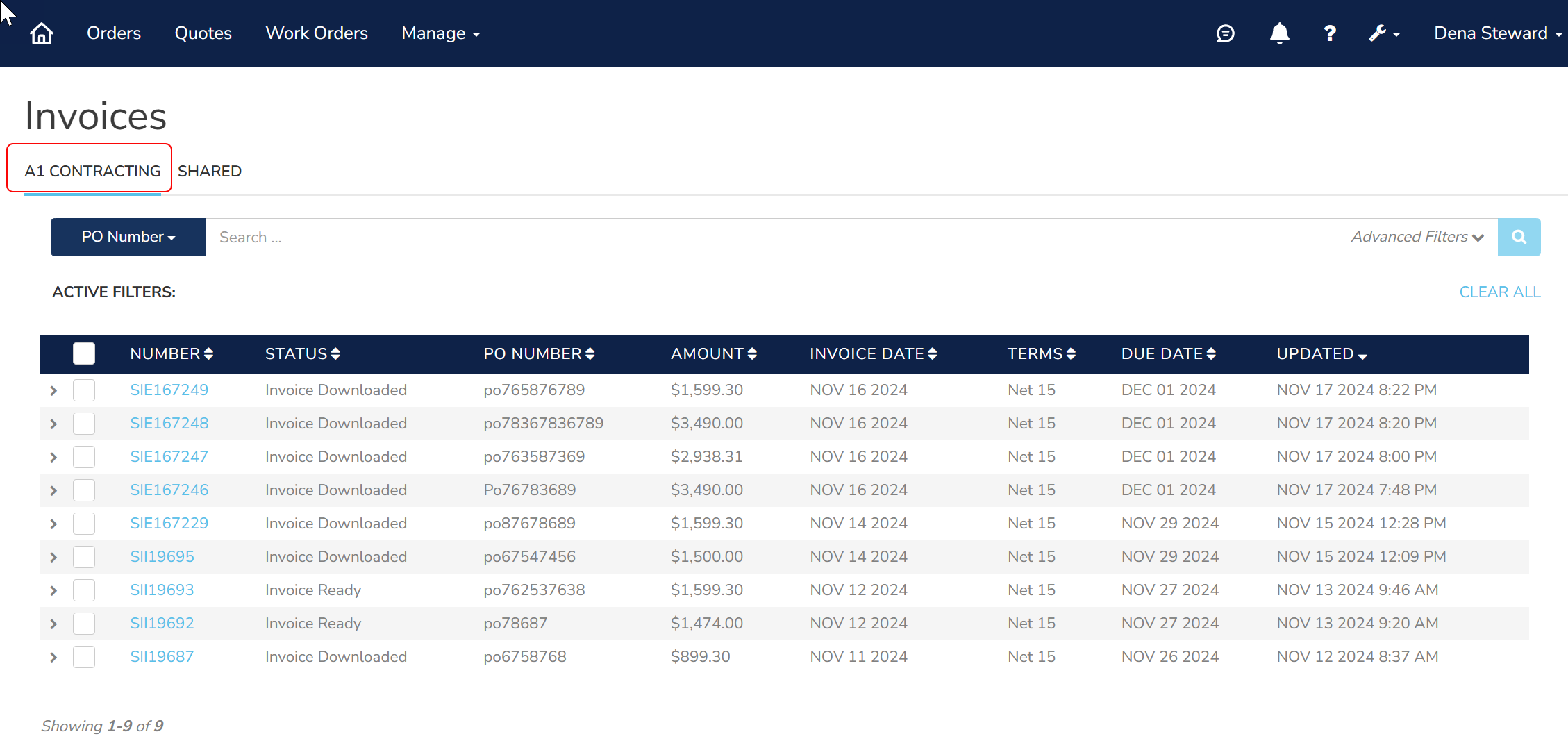
- Ordered on Behalf - To view all invoices that you are paying for orders placed on behalf of clients, select the Shared tab. If there are no invoices in the Shared tab, you did not place any orders on behalf of a client.
- Self Orders - To view invoices for orders that you ordered for yourself, select the first tab, which is your contracting company name.
-
Select an invoice to view more details about the order and the pricing.
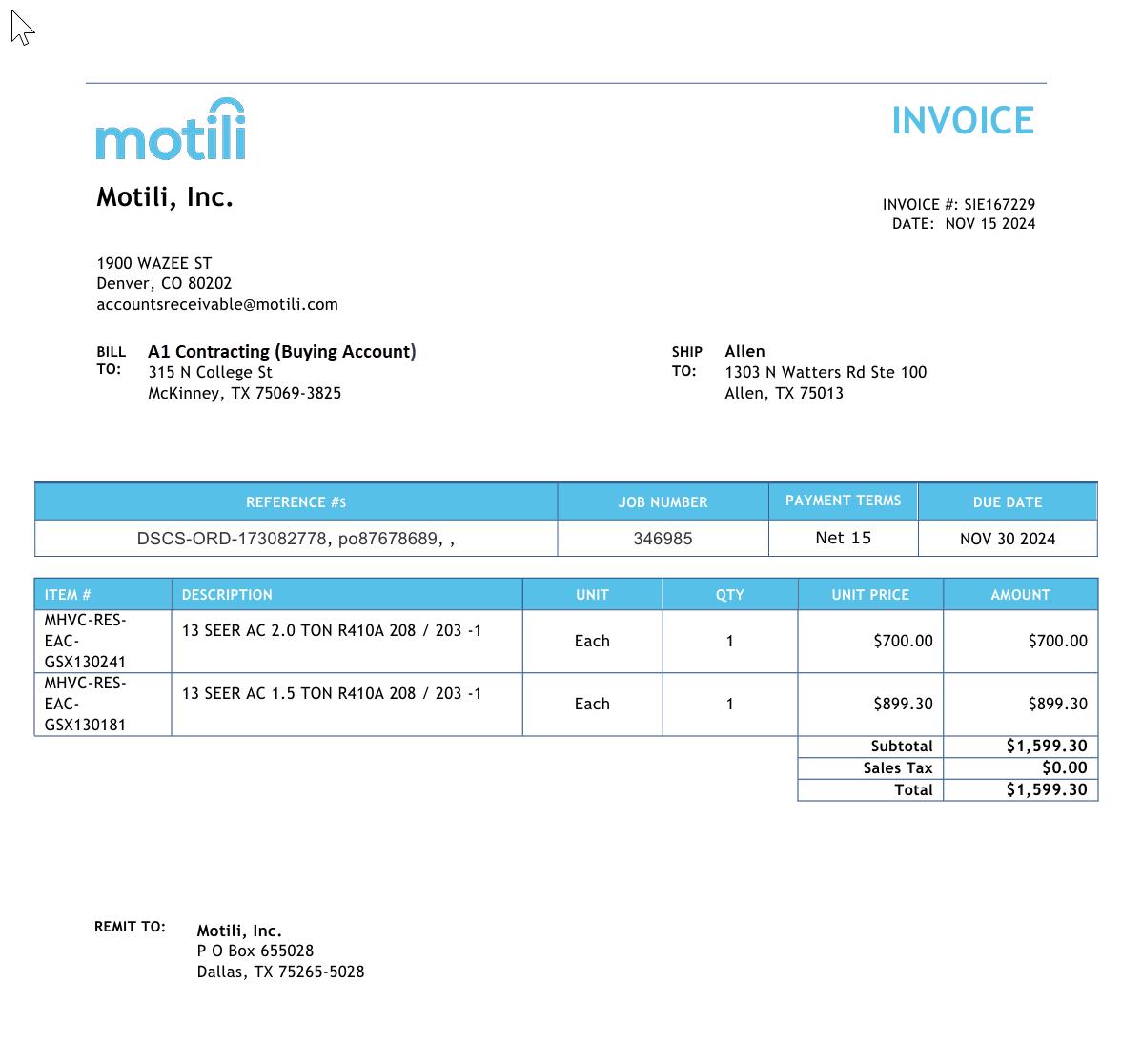
Clients: Manage Your Invoices
- Log in with your client credentials, and go to Manage and choose Invoices.
-
Determine which invoices you want to view:
- Select the first tab to see invoices for orders that you placed and were directly invoiced to your company. You can see your pricing on these invoices.
- Select the Shared tab to view orders that a contractor placed for you. The contractor will pay the invoice so pricing does not appear on these invoices. If there are no invoices in the Shared tab, the contractor did not place any orders for you.
- Select the first tab to see invoices for orders that you placed and were directly invoiced to your company. You can see your pricing on these invoices.
- Select an invoice to view more details about the order.
To learn how contractors can order DS equipment on your behalf, see Contractor Ordering.
